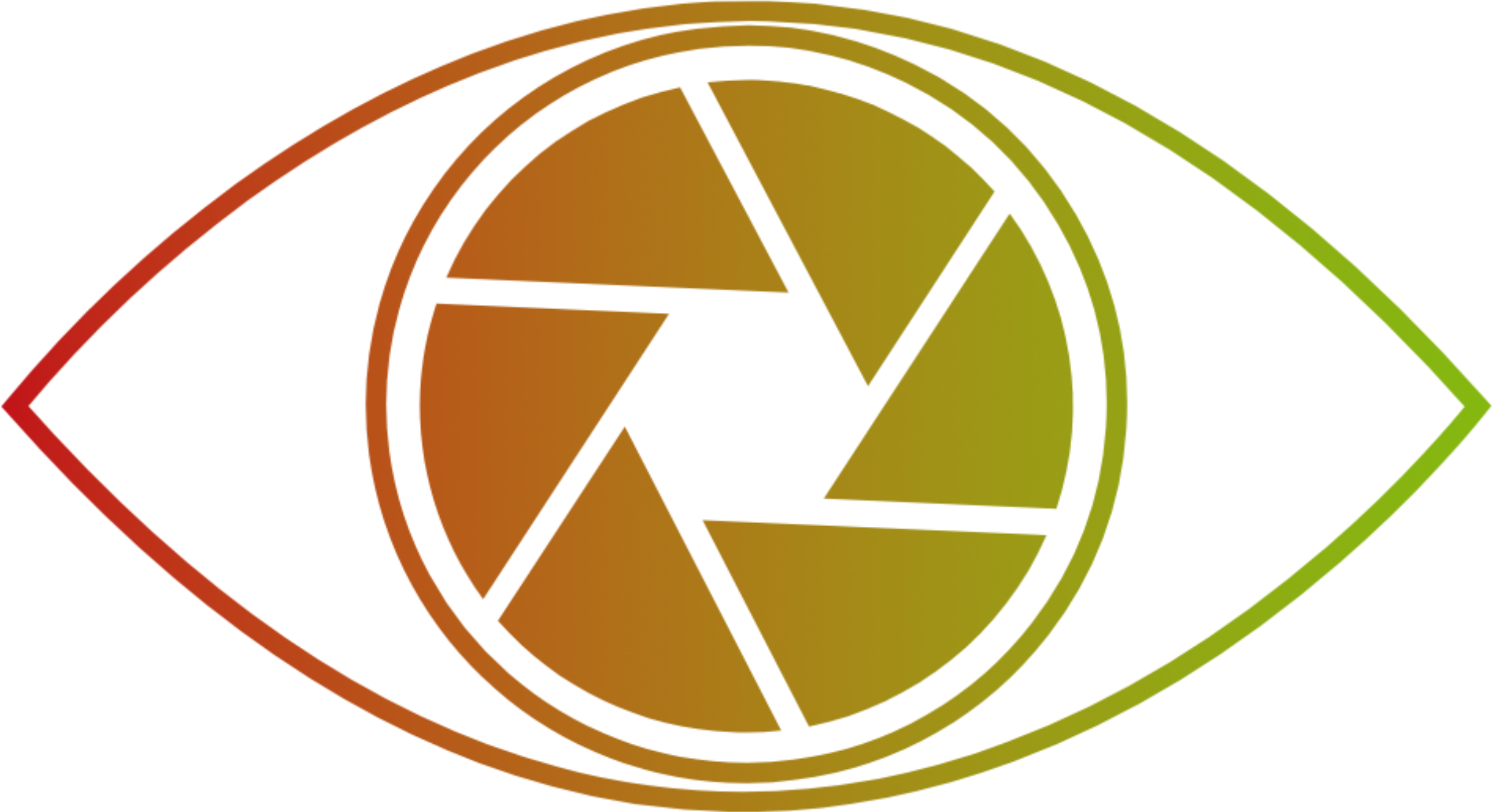In today’s digital age, we spend hours staring at screens—whether it’s for work, entertainment, or social media. While technology has made life more convenient, it has also led to an increase in eye discomfort and strain. But don’t worry! In this ultimate guide, we’ll walk you through the best practices for adjusting your screen settings to ensure maximum comfort for your eyes. By the end, you’ll know exactly how to adjust brightness, contrast, and other settings to keep your eyes happy.
Why Eye Comfort Matters in the Digital Age
Spending long hours in front of screens can have a profound effect on your eye health. Whether you’re using a laptop, tablet, or smartphone, improper screen settings can lead to eye strain, headaches, and even long-term vision problems.
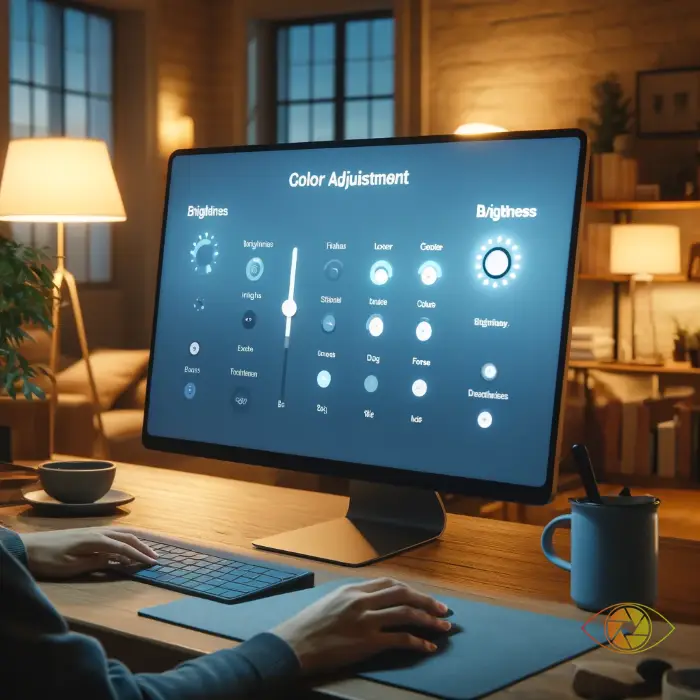
The Science Behind Eye Strain
When you focus on a screen for long periods, your eyes are forced to work harder to process the content. The flicker, glare, and improper contrast on your screen can lead to tiredness in your eye muscles, resulting in discomfort. In some cases, this can even lead to a condition known as “computer vision syndrome” (CVS), which manifests as dryness, headaches, and blurred vision.
Signs You’re Straining Your Eyes
So, how do you know if you’re straining your eyes? Watch out for these common symptoms:
- Blurry vision
- Headaches
- Dry or irritated eyes
- Difficulty focusing on distant objects after screen use
If you’re experiencing any of these symptoms, it might be time to adjust your screen settings for better comfort.
Key Screen Settings to Adjust for Optimal Eye Comfort
Now that we know why eye comfort is essential, let’s look at the specific settings on your screen that can help minimize discomfort.
Best Brightness and Contrast Settings for Eyes
One of the most important settings to adjust is your screen’s brightness and contrast. The right balance between the two can significantly improve eye comfort.
Understanding Brightness and Its Impact on Your Eyes
Brightness refers to the light emitted from your screen. If your screen is too bright, it can cause discomfort, especially in low-light environments. On the other hand, if it’s too dim, your eyes will have to work harder to see the content clearly.
How to Adjust Brightness for Your Environment
The key is to match the screen brightness with the ambient light around you. In a brightly lit room, you’ll need a higher brightness setting, while in dimmer environments, lowering the brightness can help reduce strain. Many devices come with an automatic brightness feature that adjusts based on the lighting in your environment, but sometimes, manual adjustments are necessary.
Optimizing Contrast for Eye Comfort
Contrast is the difference between the light and dark elements on your screen. Too high of a contrast can make text and images sharp to the point of discomfort, while too low contrast can make things appear blurry.
What is Contrast and How Does it Affect Your Eyes?
Contrast affects how clearly you can distinguish between objects on your screen. When contrast is too harsh, your eyes have to constantly adjust to the stark differences in light and dark areas. This can lead to strain over time. On the flip side, low contrast makes it difficult to read text or see details clearly, which can also lead to eye fatigue.
Adjusting Contrast Based on Surrounding Light
The best practice for contrast adjustment is to ensure that the screen content is easy to read without being harsh. You should adjust the contrast to a level that allows you to see details without straining. If you’re working in a bright room, a higher contrast may be needed. In darker environments, a softer contrast is preferable.
Screen Color Temperature and Its Role in Eye Comfort
Your screen’s color temperature is another key factor in eye comfort. Color temperature refers to the warmth or coolness of the light emitted from your screen.
How Blue Light Affects Your Eyes and Sleep
Blue light is a type of high-energy visible (HEV) light emitted from screens. While it’s not harmful in small doses, prolonged exposure can contribute to eye strain and disrupt your sleep cycle. Studies show that exposure to blue light, especially at night, can interfere with the production of melatonin, the hormone that regulates sleep.
Setting the Right Color Temperature for Your Eyes
To reduce the harmful effects of blue light, adjust your screen’s color temperature. During the day, a cooler, bluish light is fine, but in the evening, switch to a warmer, reddish tone. Many devices come with built-in “night mode” features that automatically adjust the color temperature as the day progresses.
💡General Recommendations:
- Brightness: During the day☀️, set it between 70-80, and at night 🌙, around 30-40.
- Contrast: Daytime☀️ contrast can be set between 75-85, and at night🌙, adjust it to 55-65.
- Color Temperature: Consider switching to a Warm color temperature at night🌙 to reduce blue light.
Other Factors That Affect Eye Comfort
Besides screen settings, several other factors play a role in eye comfort. Let’s explore them.
Text Size and Font Style
Small text can strain your eyes, especially if you’re reading for long periods. Increasing the text size and using a legible font style can make a significant difference. Sans-serif fonts like Arial or Calibri are easier to read on screens than serif fonts like Times New Roman.
Anti-glare Screen Protectors and Filters
If your screen has a lot of glare, it can make it difficult to see content clearly, leading to eye strain. Anti-glare screen protectors or matte filters can help diffuse the light and reduce the harsh reflections.
Proper Screen Positioning and Posture
Your screen positioning and posture also affect eye comfort. Make sure your screen is at eye level, around 20 to 30 inches away from your face, and that you’re sitting comfortably with your back straight.
Using Technology to Assist with Eye Comfort
Technology can help you further reduce eye strain and make your screen time more comfortable.
Blue Light Filters and Apps
Many apps and software tools can filter out blue light from your screen. Some apps even automatically adjust based on the time of day, making it easy to reduce eye strain in the evening.
Online Eye-Trainer: A Smart Solution for Eye Comfort
Incorporating an Online Eye-Trainer (eyes-training.online) into your daily routine can be an effective way to safeguard your vision, especially for those who spend long hours working or studying in front of screens. This online program, based on the “closer-further” technique, helps relieve accommodation spasms, prevent conditions like computer vision syndrome (CVS), and reduce the tension caused by prolonged screen use. It has been used by eye health hospitals for over 20 years and is recommended by ophthalmologists.
Screen Time Management Tools
Using tools to track and limit your screen time is essential for maintaining eye comfort. Features like the “20-20-20 rule” (taking a 20-second break every 20 minutes by looking at something 20 feet away) can be easily incorporated into screen time management tools.
Conclusion: Achieving Long-Term Eye Comfort
Adjusting your screen settings for optimal eye comfort is essential in today’s digital world. By adjusting your brightness, contrast, and color temperature, along with maintaining proper screen posture and using eye-friendly apps, you can significantly reduce eye strain and discomfort. Make these changes today and enjoy a more comfortable, productive screen time experience.
FAQs About Eye Comfort and Screen Settings
1. How can I know if my screen brightness is too high?
If you’re squinting or experiencing eye discomfort, your screen brightness is likely too high. It should match the ambient light in the room for optimal comfort.
2. Should I use night mode all day long?
No, night mode is primarily for the evening when blue light can disrupt your sleep cycle. During the day, regular screen settings are fine.
3. Can blue light glasses help reduce eye strain?
Yes, blue light glasses can filter out harmful blue light and reduce eye strain, especially if you’re spending long hours in front of a screen.
4. How often should I take breaks from the screen?
Use the 20-20-20 rule: take a 20-second break every 20 minutes by looking at something 20 feet away.
5. What are the best font styles for screen reading?
Sans-serif fonts like Arial, Helvetica, and Calibri are generally easier to read on digital screens than serif fonts like Times New Roman.
6. How to Adjust LG Screen for Daytime?
💡☀️During the day, natural sunlight or ambient room lighting typically requires a higher brightness level to ensure your screen is easily readable. Open Quick Settings. Adjust Brightness to a higher value, around 70-80. Adjust Contrast to 75-85.
7. How to Adjust LG Screen for Nighttime?
💡🌙At night, you’ll want to reduce the brightness to avoid straining your eyes, especially in darker rooms. The key is to lower the light intensity while maintaining image clarity. Open Quick Settings. Adjust Brightness to 30-40. This will reduce glare and make viewing more comfortable in a dimly lit room. Adjust Contrast to 55-65 to prevent over-exposure and harsh visuals, ensuring that text and images are still clear without being too intense. Turn on Night Mode or set the Color Temperature to Warm to reduce blue light emission. Also, enabling Low Blue Light can help minimize eye strain before bed.
This can be also interesting:
Why eye exercises are better than glasses
What is the Online Eye-Trainer©?
Best Eye Exercises for Digital Eye Strain (Step-by-Step Guide)
Offline Methods of Eye Training
Training of the Ciliary Eye Muscle